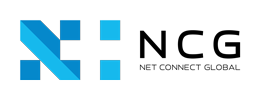Ultimate Azure Data Engineer Interview Grilling: Top 32 Questions!
Define Microsoft Azure. A cloud computing platform that offers hardware and soft...
.NET Developer Expertise Unleashed: Advanced Interview Insights for 5 Years
Explain the difference between value types and reference types in .NET. In .NET,...
Spring Boot Interview Questions
What is the Spring Framework? Spring is a comprehensive framework for enterprise...
Core Java Interview Questions
What is Java? Java is a high-level, object-oriented programming language that is...
Singleview Developer interview questions for 5 years experience
Single View Developer with five years of experience. These questions are designe...
SAP PI/PO interview questions for 5 years experience
SAP Process Integration/Process Orchestration (PI/PO) interview questions suitab...
SAP PI/PO interview questions for 10 years experience
SAP Process Integration/Process Orchestration (PI/PO) interview questions suitab...